The REST connector
Representational State Transfer: This connector allows you to make REST calls to external servers.
In the service configuration if you need to make an authenticated call, you can choose between BASIC, OAuth1 or OAuth2 authentication. The corresponding “headers” will be automatically added to your request.
If it does not require any particular authentication, you can leave this field blank.
The SOAP connector
Simple Object Access Protocol : SOAP technology is a particular type of web service where all input and output data operations are filled in using a “.wsdl” file in xml format. In most cases, this one is public.
If you decide to use a SOAP service you will be asked for the address of this file. If the .wsdl file is valid, Iterop will automatically suggest the operations you want to import from among those defined in your file.
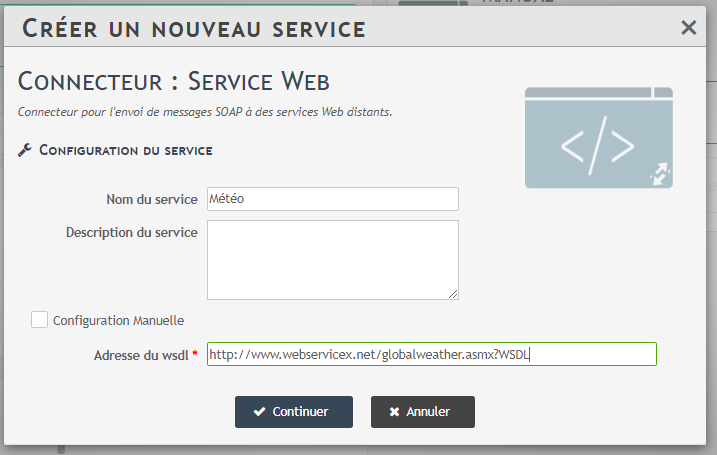
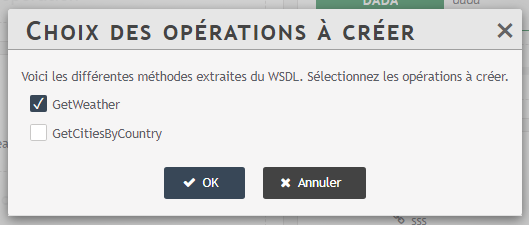
Once you have created your transaction, the input data defined in the .wsdl is automatically imported.
Note that the service description and name are automatically filled in if they are present in the .wsdl. You can also edit them manually.
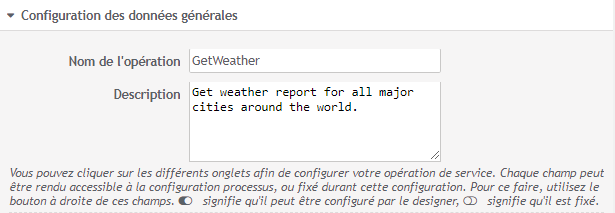
The parameter “SOAP Action” is pre-filled automatically from the .wsdl. It is necessary for the proper functioning of your service.
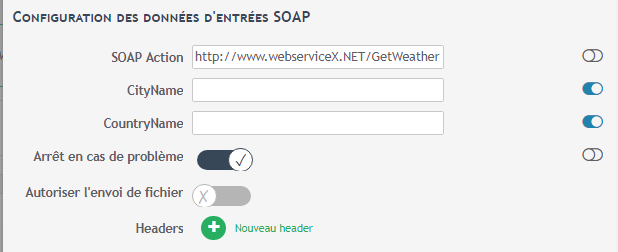
In this example, two pieces of data are required to configure this operation: the name of the city and the country whose weather we want to know. As with other types of services, you can decide to leave this editable field to the designer, set it and prevent it from being changed, or go through the service variables.
The IMAP connector (email-to-start)
The IMAP connector allows you to start processes automatically when you receive an email.
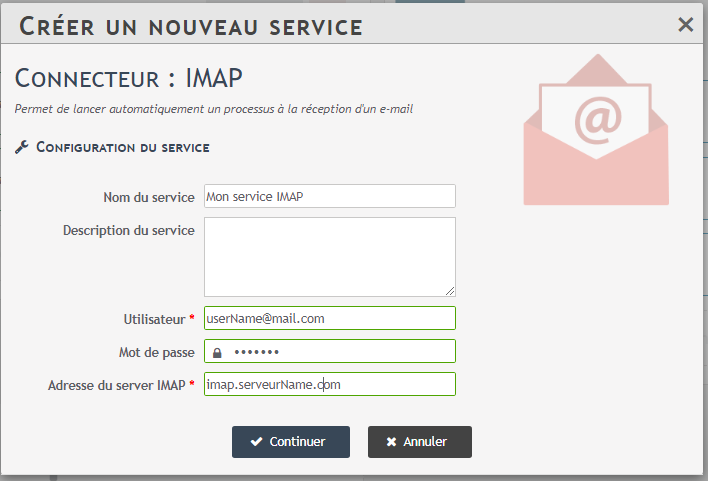
To create an IMAP service, you must enter the username and password of the mailbox you want to connect to, and the address of the associated IMAP server. For public email servers, this address is easily found on the internet.
After creating your IMAP service, you will define an operation in which you will inform the process you wish to initiate and the conditions to which the email must respond.
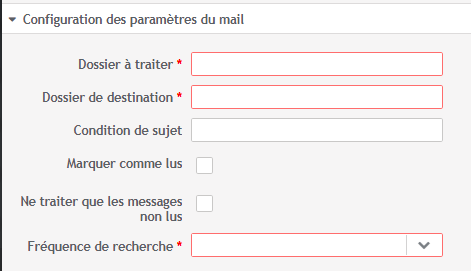
- Folder to be processed tells ITEROP in which folder to look for emails. In most cases, the default folder is called inbox.
- Destination Folder allows you to specify a folder to move processed emails to. By leaving this field blank or by filling in the same folder as the “Folder to be processed”, the emails will not be moved.
- Subject condition matches a string to search for in the subject line of emails. For example: if you fill in this field with “invoice”, an email entitled “Mr dupond’s invoice” will be taken into account.
- Mark as read : check this box if you want processed emails to be marked as read.
- Process only unread emails : check this box if you want your operation to check only emails that are not yet opened.
- Search frequency : the frequency, in minutes, at which you want the service to check your mailbox.
Configure the called process
Once the email part is configured, you can then select an already deployed process that you want to launch when you receive an email meeting the conditions defined in the previous step.
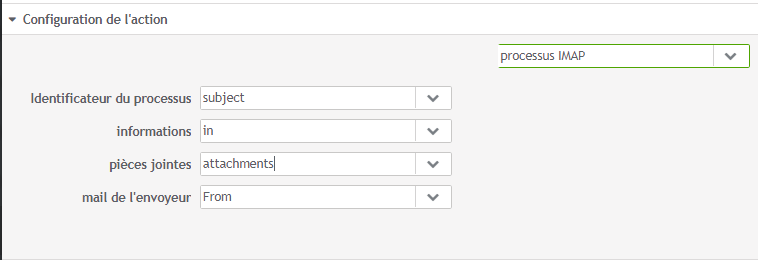
You can then choose to fill in the initiation variables of your process with the different parts of your email :
- the body text of the email,
- the sender,
- the subject of the email,
- attachments.
By clicking on “Test operation“, the service will retrieve the emails that meet your requirements for the last N hours.


