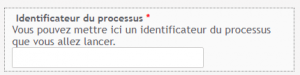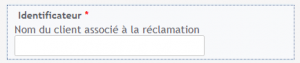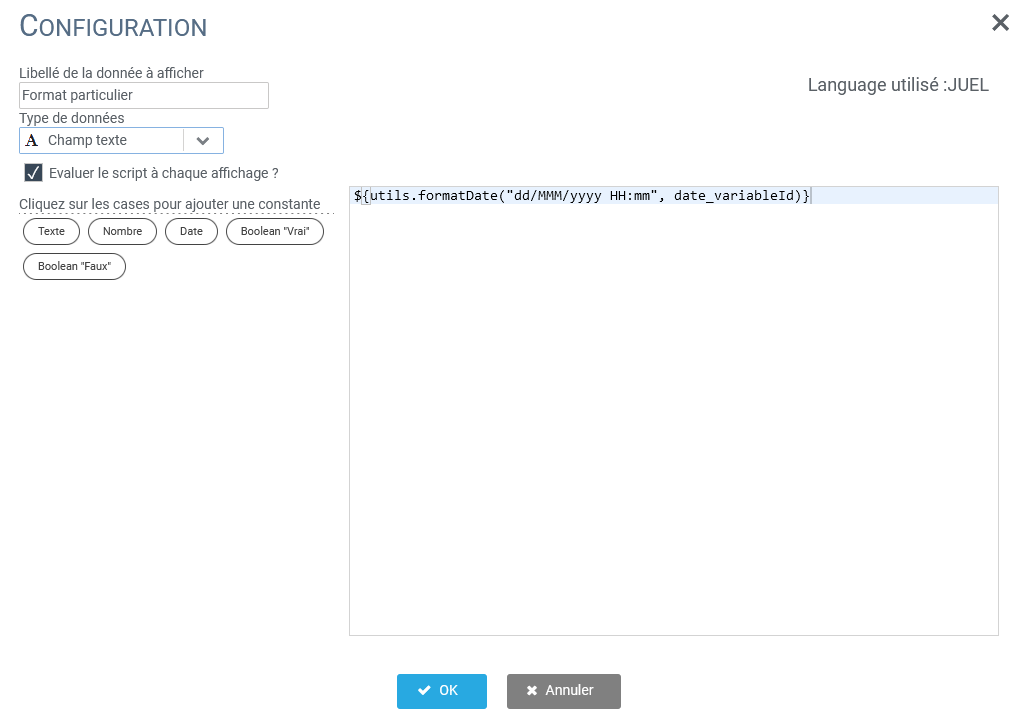In the form configuration, you will find a number of data to be completed.
The data types of the forms
Here is the list of the different types of variables you can find in the forms configuration on Iterop :
| Type | Description |
| Boolean | Booleans can only take 2 values. For example: Yes/No, True/False… |
| Complex | In general, it often corresponds to the return of a web service. |
| Date | Dates can have different formats: 01/01/2017, 01 Jan. 2017… |
| File | Adding a file allows users to integrate attachments into the form. It is possible to include one or more files. |
| Excel file | Excel files (or other spreadsheets) can be directly integrated and modified in the processes. |
| List | Lists are used to display pre-selected data. |
| Number | Numbers can be either integers or decimals. |
| Text | Text fields can be simple fields, blocks of text, rich text or a password. |
| Users | It is possible to include one or more users as well as one or more user groups. |
For each of these variables, you can customize the configuration by checking the “Display advanced options” checkbox.
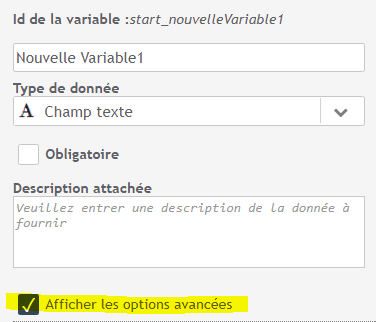
Text
Text field
A classic text field.
Advanced options
| Types | Description | Min / Max |
| Siren | Text with a regular expression waiting for a Siren number | Number of characters |
| Phone | Text with a regular expression waiting for a phone number | Number of characters |
| Text with a regular expression that expects an email address | Number of characters | |
| Personal | Text that must satisfy the regular expression “InsertRegex”. | Number of characters |
Overview
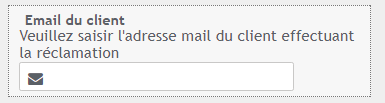

Block of text
A multi-line text field.
Advanced options
| Type | Description | Min / Max |
| Siren | Text with a regular expression waiting for a Siren number | Number of characters |
| Phone | Text with a regular expression waiting for a phone number | Number of characters |
| Text with a regular expression that expects an email address | Number of characters | |
| Personal | Text that must satisfy the regular expression “InsertRegex”. | Number of characters |
Overview
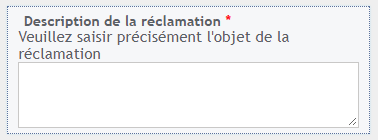

Rich text
A text field that displays a text editor including formatting.
Advanced options
| Min / Max |
| Number of characters |
Overview
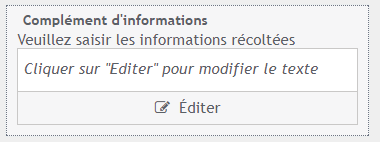
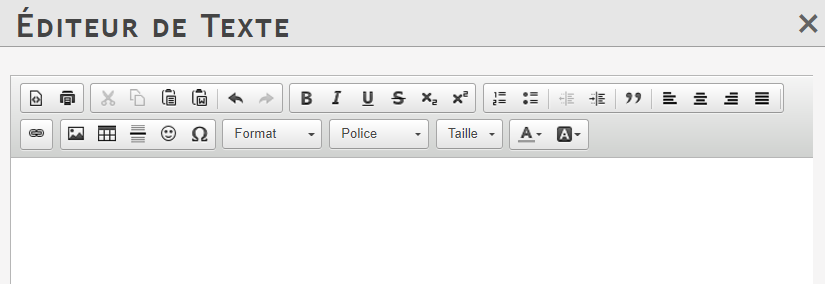
Password
A text field with a “padlock” icon dedicated to password generation.
Advanced options
| Min / Max |
| Number of characters |
Overview


Boolean
A variable of Boolean type allows a choice between two states.
Advanced options
| Type | Description |
| True/False | “True/False” poster |
| Yes/No | Displays “Yes / No” |
| Validated/Rejected | Poster “Validated / Rejected” |
| Continue/Stop | Displays “Continue / Stop” |
| Compliant/Non-Compliant | Conforming / Nonconforming” poster |
| Favourable/Adverse | “Favorable / Unfavorable” sign. |
Overview
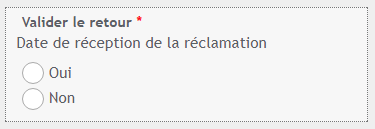
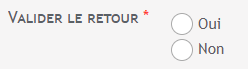
Date
Date fields
A date variable allows you to choose a date using a selector.
Advanced options
| Type | Description |
| Date format | Sets the date display format once selected. Perhaps: – 01/01/2013 (default) – 01 Jan. 2013 – Monday 01 January |
| Number of day(s) before and after today (0 being today): Min/Max | Allows you to set limits between previous and following days : – Min : “-2” allows to forbid the choice of the date before the 2 days preceding today – Max: “3” allows to forbid the choice of the date after the 3 days following today |
| Default value | Sets the default value. “now” allows you to give today’s date |
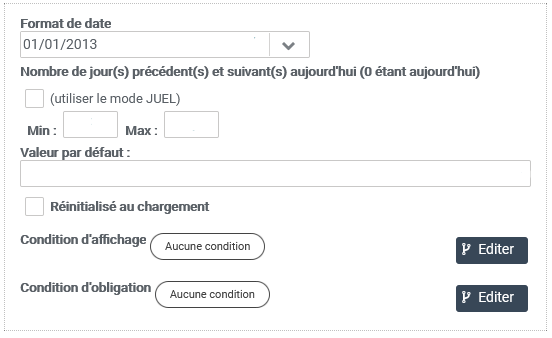
Overview

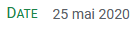
Date and Time fields
A date and time variable allows you to choose a date and time with the help of a selector.
Advanced options
| Type | Description |
| Number of day(s) before and after today (0 being today): Min/Max | Allows you to set limits between previous and following days : – Min : “-2” allows to forbid the choice of the date before the 2 days preceding today – Max: “3” allows to forbid the choice of the date after the 3 days following today |
| Default value | Sets the default value. The value “now” gives the current date. |
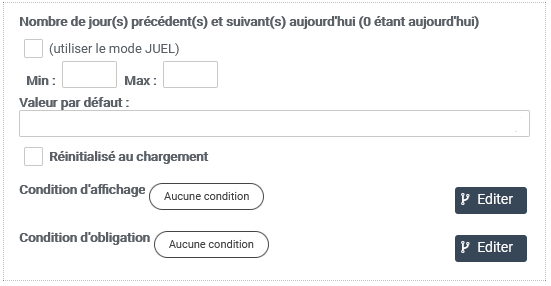
Overview