Add a new user
In video
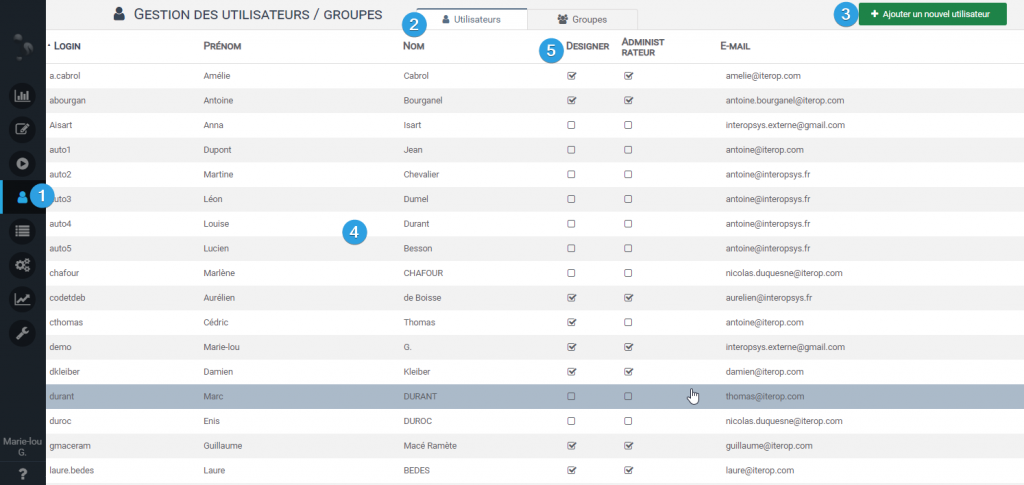
- Click on the tab “User” in the menu 1️⃣
- Make sure you’re at 2️⃣ “Users”
- In the center of the page 4️⃣ you will find all the users already present in the application with their respective information (login, first name, last name, email address and if they are Designer).
- In the part 5️⃣ you can tick the user’s role
- Click on the “Add a new user” button.
3️⃣
Create user credentials
Once you have created your new user, you must complete the following form:
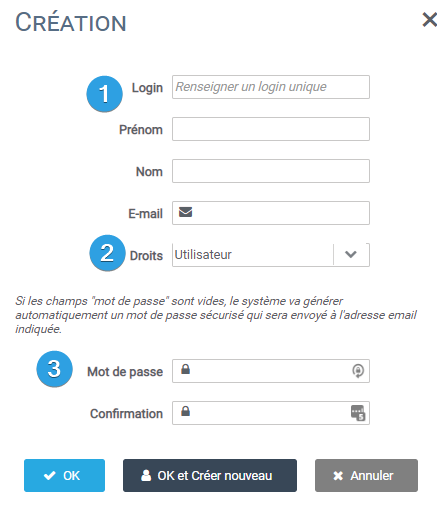
- 1️⃣ Fill in the general user information (login, first name, last name and email address)
- 2️⃣ Choose the user’s role from the selection list “Rights“. See the description of each role.
- 3️⃣ By leaving the password field blank, an email is automatically sent to the address indicated containing a random password and notifies the user of the creation of his account.
- Click on OK to validate the creation
Modify a user
If you need to modify a user’s information (change his email address or give a user Designer rights) :
- Click on the “Users” tab in the menu
- Click on the edit button to the right of the line corresponding to the user to be modified.
- Then change the information.
- Confirm by pressing “OK“.


