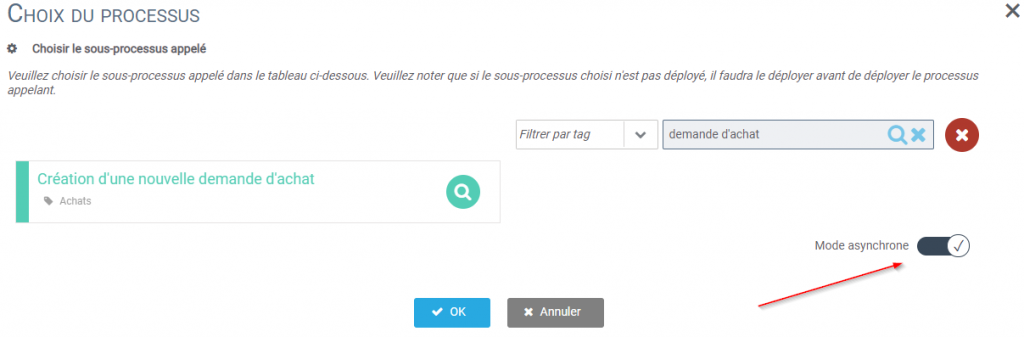During the course of a process, it is possible to call another process by transmitting (or not) input data to it.
For example:
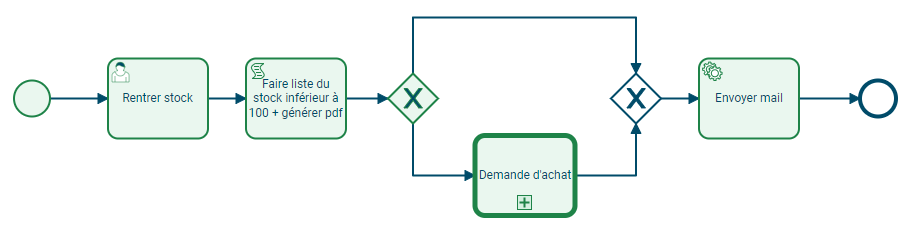
The above process is used to report a school’s stock of school supplies. If the quantity of a supply is less than 100 units, then the purchase requisition process is triggered. Finally, an email is sent with the stock status (current or after purchase, depending on whether the activity called is in asynchronous mode) in PDF format.
Setting up a calling activity
On the process configuration page, select the process call task and then click on the “Choose Process” button.
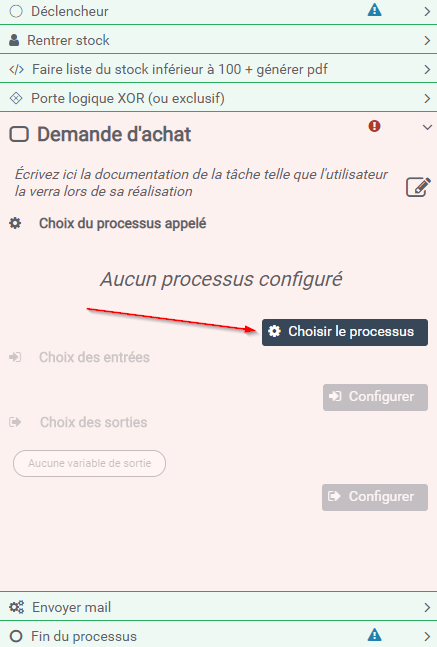
Choose the called process from the suggested processes.
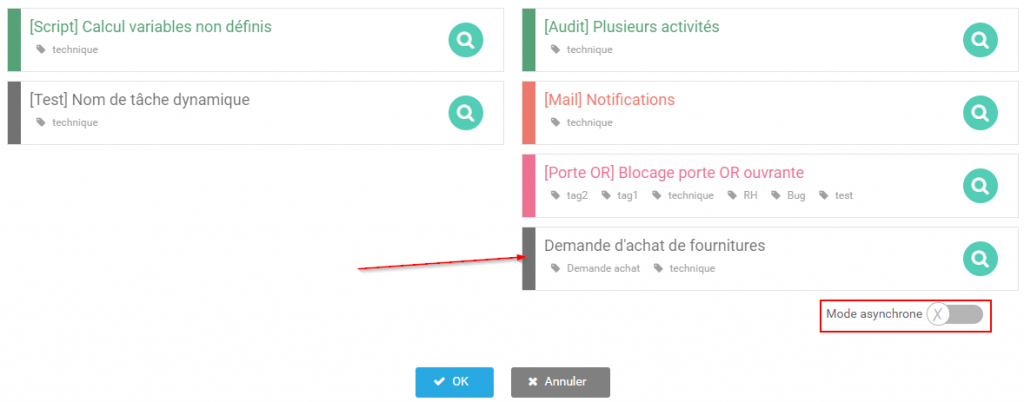
It is now necessary to configure the input variables that are transmitted to the called process (the variables that are in its start form) as well as the output variables (those that will be usable by the calling process).
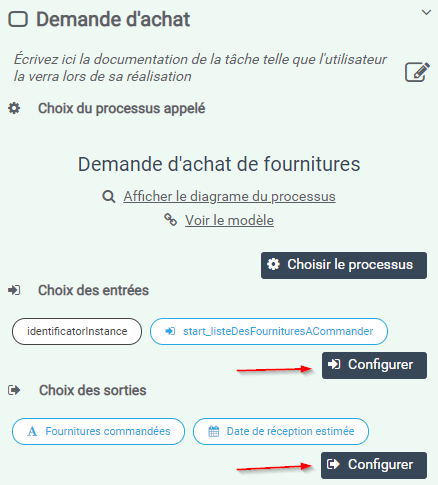
The called process will then be able to use the values transmitted by the input variables and transmit its own variables to the calling process.
View of the configuration “Choice of inputs
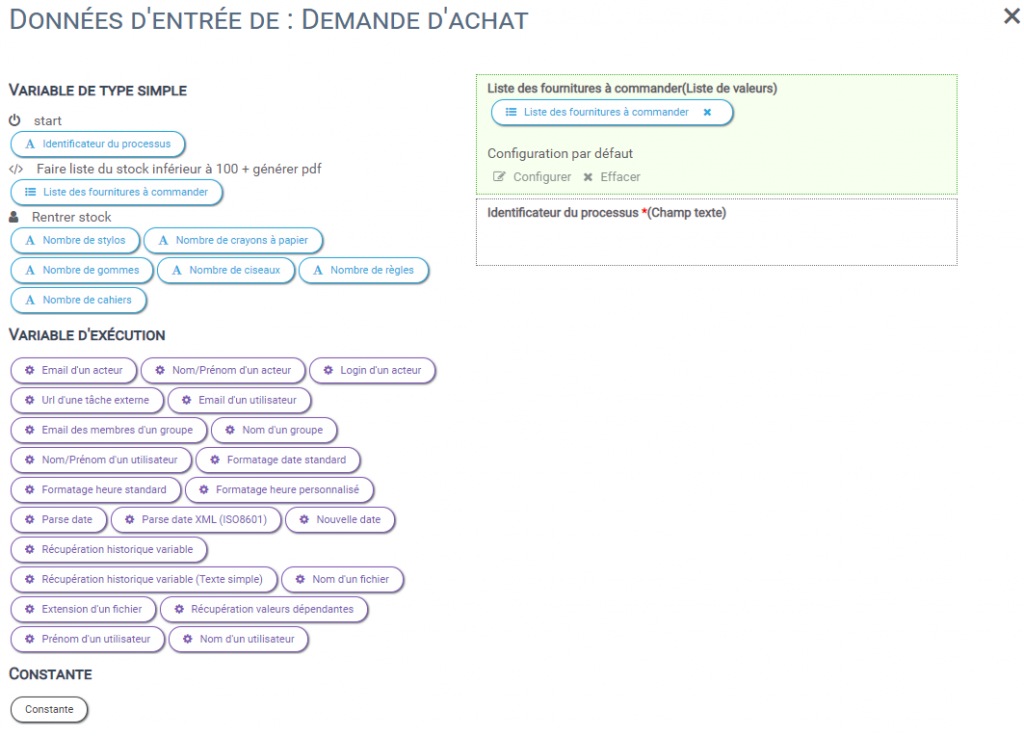
View of the configuration “Choice of outputs”.
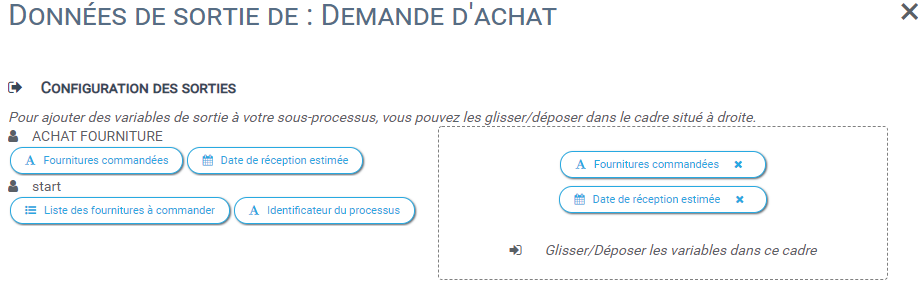
Thus, the task that follows the calling activity, will be able to use the output variables in addition to its own variables.
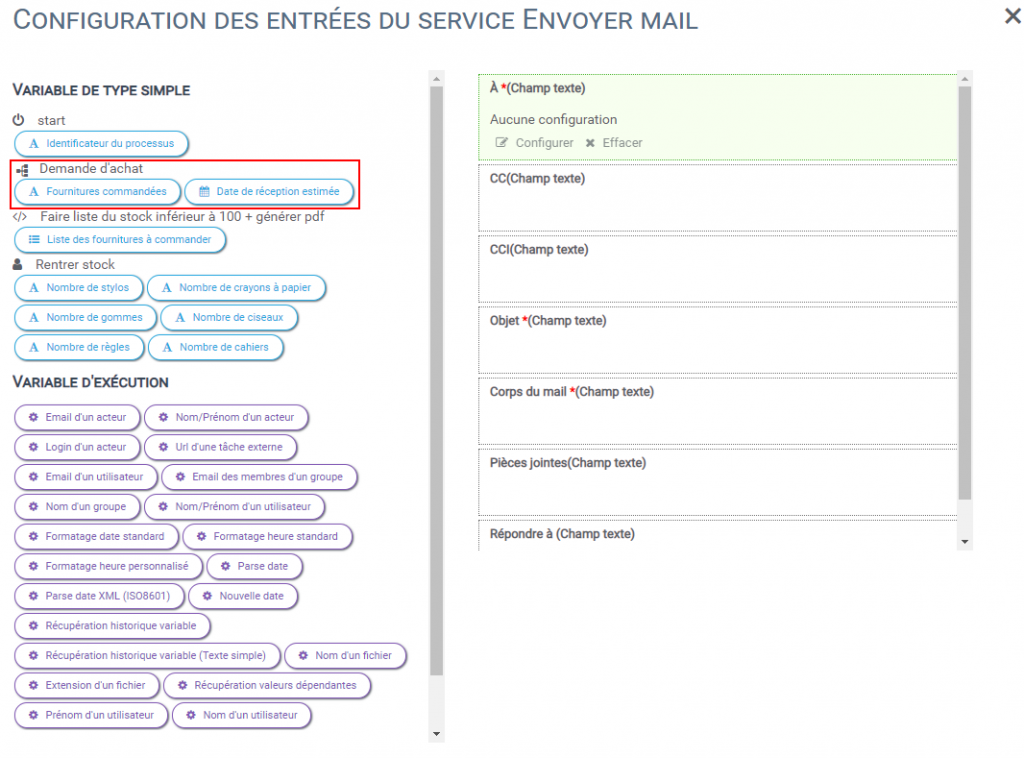
Making a calling activity asynchronous
The peculiarity of an asynchronous calling activity is that it will not block the process until it is completed.
Therefore, no output data will be transmitted by the called process.
Indeed, we do not know when it will be able to transmit the output data. They would be unusable because it would cause errors to use variables that do not yet exist.
Activate asynchronous mode
To activate the asynchronous mode, go to Design, in the process configuration section. In the configuration of the Call-Activity task, on the selection page of the called process, you will find the “Asynchronous Mode” button at the bottom right of the process selection window :