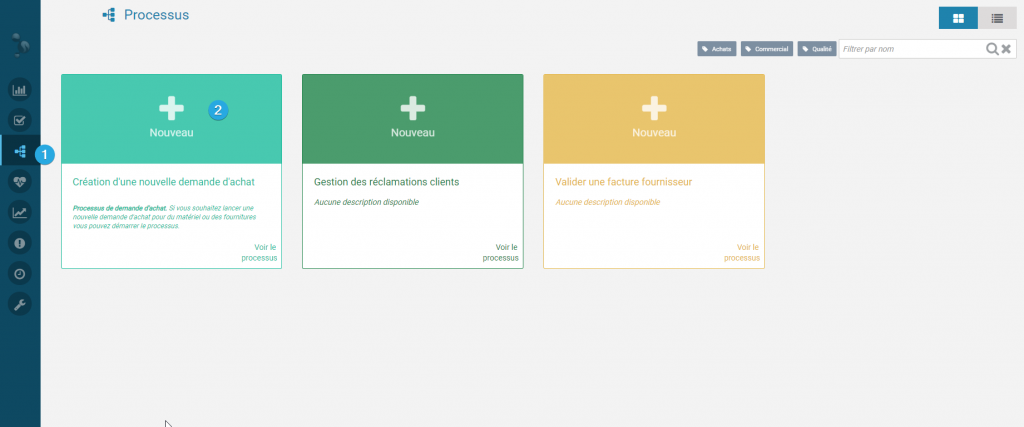Starting a process
As a user, you can start a process in IteropPlay.
Example: You need to manage customer claims, you can start the “Claim Management” process in order to be able to manage customer requests quickly.
- Click on the tab “Process” 1️⃣ situated in the left-hand menu
- Select the process you want to start by clicking “Start”
In our “Claims Management” example:
Fill in the data you wish to transmit or click directly on “Start Process” if there is no form to fill in. A notification at the bottom right of the screen appears to confirm that the process has started.
Search in the history
Check information about a task you have already completed or a process you have started
In IteropPlay, you have the possibility to check the information you have provided in the tasks you have performed.
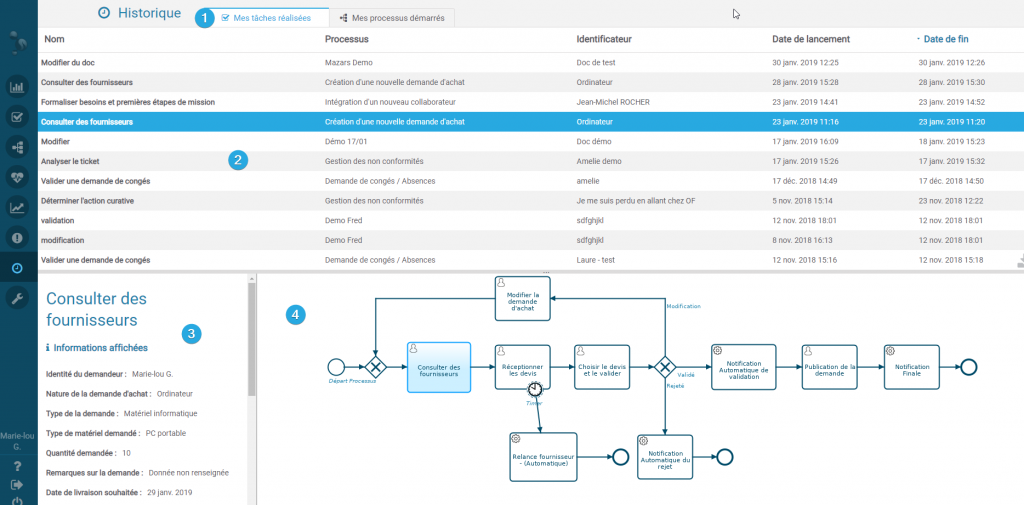
- Click on the “History” tab in the left menu
- Click on the tab “Tasks performed” 1️⃣
- Select the task you wish to view in the 2️⃣ section.
- The data you have completed is displayed in the 3️⃣ part of your screen.
- Depending on your user rights, you will be able to see the complete process in the 4️⃣ part of the screen.
You can also sort your tasks performed by :
- Name of the task
- Process name
- Identifier
- Start date
- End Date
To view your started processes
- Click on “Started processes” 1️⃣
- Select the process you wish to view in the 2️⃣ section.
- The data you have completed is displayed in the partie3️⃣ of your screen.
- Depending on your user rights, you will be able to see the complete process in the 4️⃣ part of the screen.