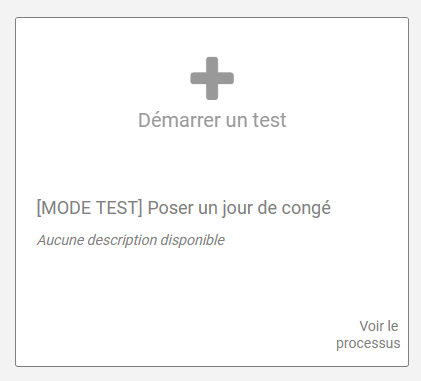When you set up a process for the first time or make changes to it, you can never be sure that everything is set up correctly.
Rather than deploying the process and evaluating its proper configuration, you can test it without deploying it and modify certain behaviors to better evaluate it.
This test mode allows in particular to :
- Modify the handling of scripts, service tasks and process calls
- No longer make variables that are mandatory
- Making the process identifier auto-incremental
- Start the process directly on a selected task
- Adding new variables in the start form
- Force the timer trigger time (non-border) to 5 seconds.
- Having the ability to trigger edge timers from human tasks
- Determine who will be the testers (Controllers/Initiators)
To access the configuration interface of the test mode, click on the pink “Test” button at the top of the process configuration page.
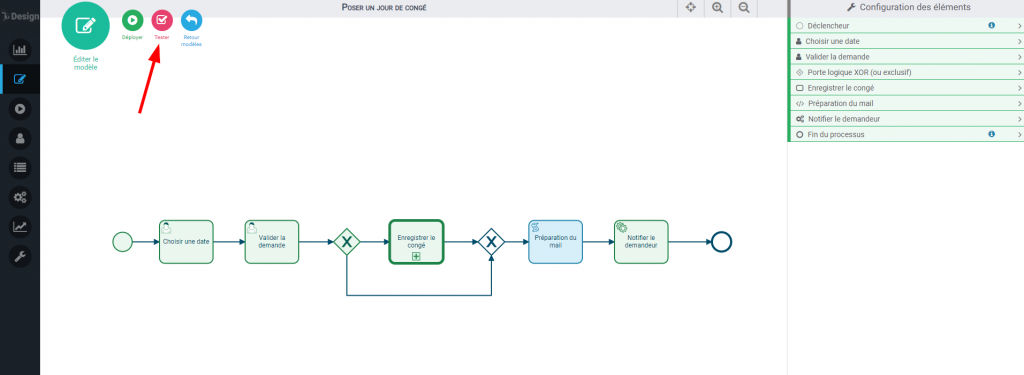
Or in the action buttons of the template :
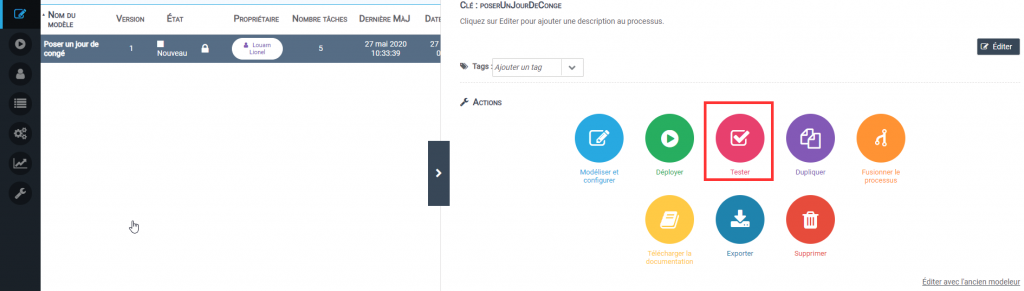
The next page appears:
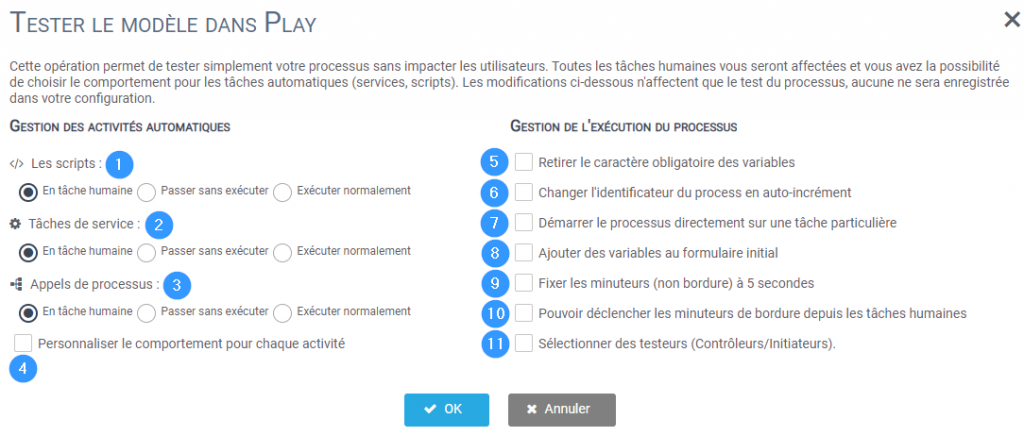
1️⃣ / 2️⃣ / 3️⃣: Choose the treatment of the different tasks/process calls.
In particular, you can choose to turn them into a human task, not to run them, or to process them normally.
Transforming them into a human task will notably allow you to avoid modifying certain data such as business lists/repositories during the test phase while leaving you the possibility to create the variables instantiated in the script and give them a value.
4️⃣: Determine how to handle each script/service task/process call individually.
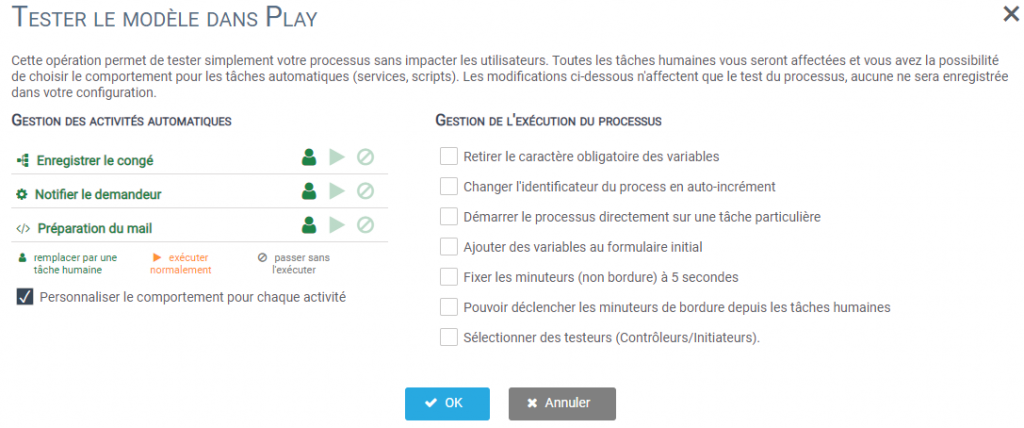
5️⃣: Remove the mandatory character from all mandatory variables.
6️⃣: Automatically assign a self-incrementing number for process identifiers.
7️⃣: Choose from the list of all process tasks which activity the process will start on.
8️⃣: Include a variable present in a process task in the initial form.
9️⃣: Force all non-edged timers to 5 seconds.
1️⃣0️⃣: Have the ability to trigger edge timers from human tasks.
1️⃣1️⃣: Select the other users who will be able to start the test process and follow and modify it like a classical controller
Once the configuration is complete and you have clicked OK, you will be prompted to immediately start an instance of the test.
However, you will have the option of starting test processes via the Process tab (PLAY).
These will be in the first positions in the following form: