Here is the chapter dedicated to the configuration of an event of type “Minutor“. There are several types of these, each with their own specificities and use cases.
To understand this chapter, the “start” of a timer defines when the process arrives at the timer event, and the “trigger” of a timer defines when it is finished.
Timer types
1. The intermediate timer
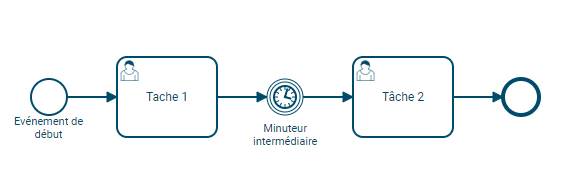
This timer is used to mark a stop time in the execution of the process (or of the branch on which it is positioned). Activity 2 will only be started when the timer time condition has been met, i.e. when the timer has been triggered.
This condition can take the form of a specific date (example: Thursday, January 01, 2015 at 3:00 pm) or a duration from which the timer must be started (example: 1 week after its start).
2. The border timer
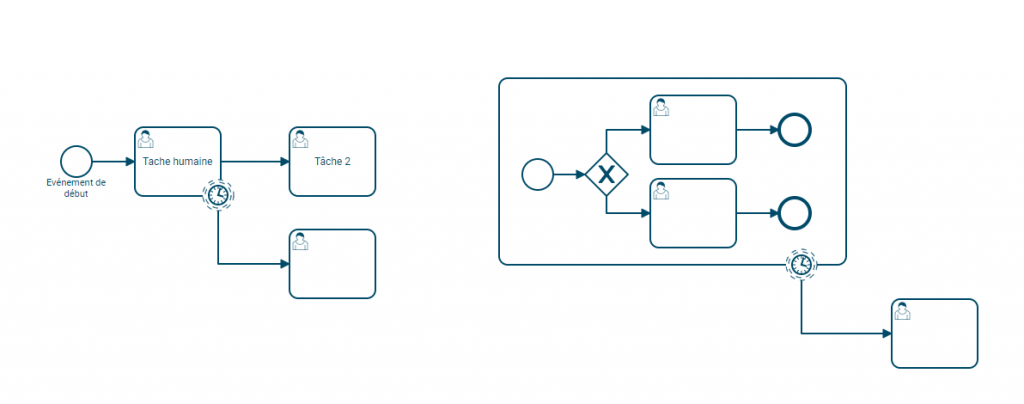
A border timer starts only when the activity on which it is positioned starts. This timer can be set to :
- all types of tasks (human, service, script, …),
- all the sub processes
- all the calling tasks.
If the activity on which it is positioned ends before it is triggered, it will be considered “deleted” and cannot be triggered afterwards.
a. The non-stop timer
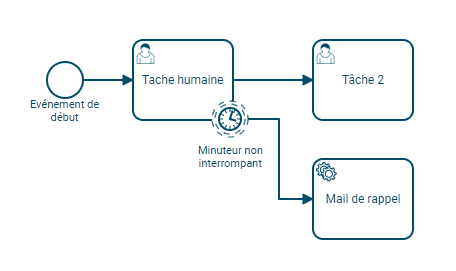
A non-stop edge timer will have no effect on the activity on which it is positioned if triggered.
This type of timer is widely used in the case of reminder mail generation because it does not stop the current activity.
Given its non-interruptive nature, a number of repetitions can therefore be configured so that it can be triggered several times (a reminder every three days, for example).
We are talking about a cyclic timer here.
b. The interrupting timer
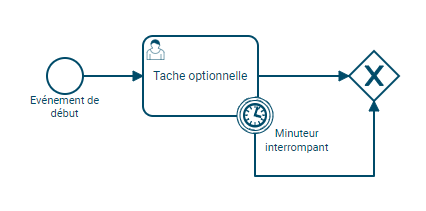
An interrupting timer, when triggered, will end the activity on which it is positioned.
Setting a Timer
Three data can be configured for a timer:
- the period
- the triggering date
- the number of repetitions
These data are configurable independently of each other, the “checkboxes” allow to activate or not the property.
In the rest of this chapter, the following two pictograms will be used for the temporal representation of timers :
| Icon | Meaning |
 | Starting the timer |
 | Triggering the timer |
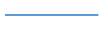 | Timeline |
The date
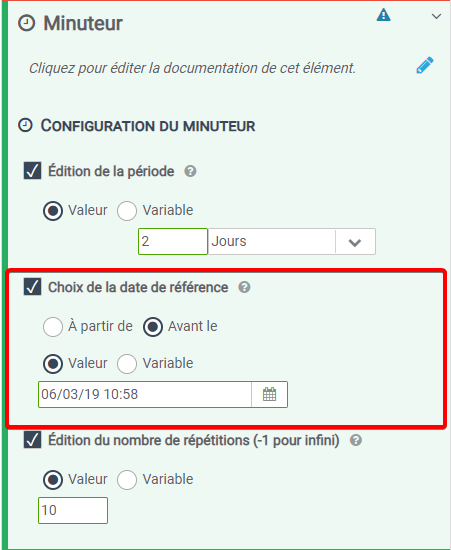
The triggering date is the date on which the timer will be triggered. If the triggering date is earlier than the start date of the timer, then the timer will be triggered instantly.
The chosen date can be set from IteropDesign but also refer to an execution variable. The types of variables accepted will be :
- Date
- Date and Time (Date Time)
- Text field
If the chosen date is in the format Text Field, then it will have to follow the formatting of a standard date, whose pattern is: “yyyyy-MM-dd’T’HH:mmZ”. If the date is incorrectly formatted, there will be an execution error.
Example: leJanuary 01, 2015 at 13h02 should have as formatting: 2015-01-01T13:02+0000
Prefer the use of Date and Date Time using “Parse date” type transformations in the timer configuration instead of variablesText field.
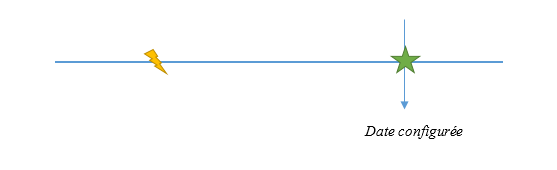
The period
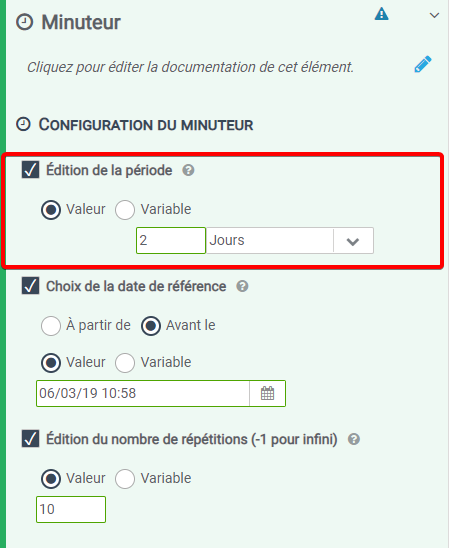
The period of a timer corresponds to the time difference between its start and its triggering. If no date is set, the reference of the period will be the one of the timer start. If a date is configured, a new option becomes available: a date “From” or “Before the“.
Dans le cas ou la date est “A partir de“, le minuteur se déclenchera après cette date décalé de la période ainsi configurée.
Dans le cas ou la date est “Avant le“, le minuteur se déclenchera avant la date de référence, décalé de la période configurée
Le décalage est un entier, et donc, peut être configuré avec une variable d’exécution de type Entier.

Temporal representation of a timer with only one configured period of time
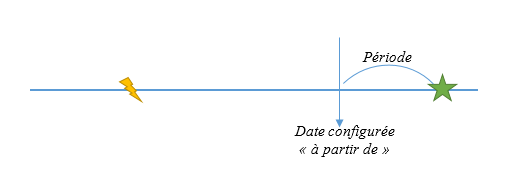
Temporal representation of a timer with a configured date “from” with a given time period
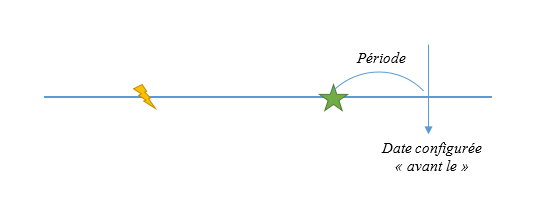
The number of repetitions
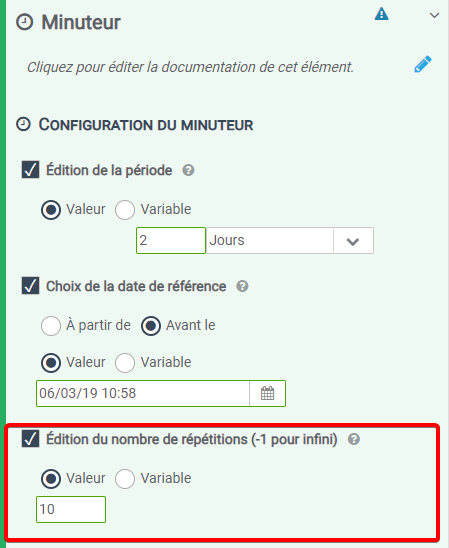
The edition of the number of repetitions is only accessible if the timer is on edge, and non-interrupting.
If the timer has a fixed number of repetitions, then it will be considered as a cyclic timer and the period will then also have to be configured. The cycle can be infinite, so you have to enter the value “-1” in the configuration of the number of repetitions.
The cyclic timer is not “retroactive”. That is to say that if an earlier date is filled in, and the set of cycles does not reach a trigger date later than the start date (meaning that all possible dates are earlier than when the process arrives on the timer) then it will never be triggered.
In the case of a timer of this type, the period cannot be less than 10 seconds. If this period is shorter, the runtime motor will replace this value by 10 seconds.
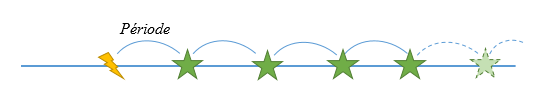
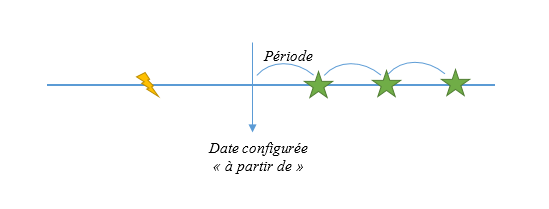
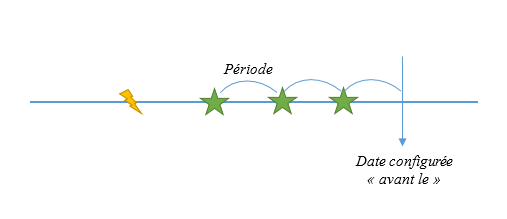
Summary of the different possibilities
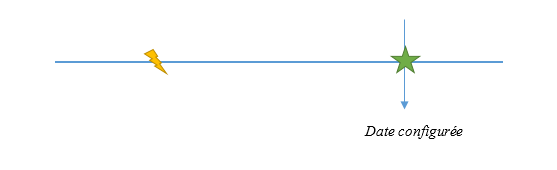
Période : ❌
Date : ✅
Type de date : ❌
Nombre de répétitions : ❌
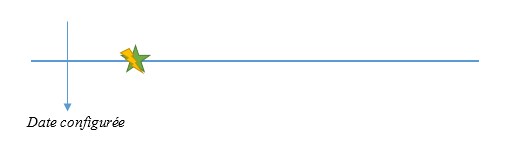
Période : ❌
Date : ✅ Antérieur à la date de démarrage
Type de date : ❌
Nombre de répétitions : ❌

Période : ✅
Date : ❌
Type de date : ❌
Nombre de répétitions : ❌
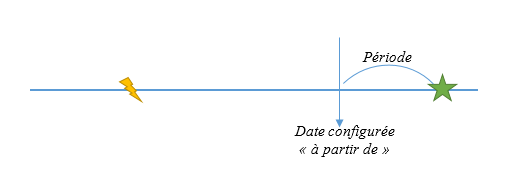
Période : ✅
Date : ✅
Type de date : ✅ à partir de
Nombre de répétitions : ❌
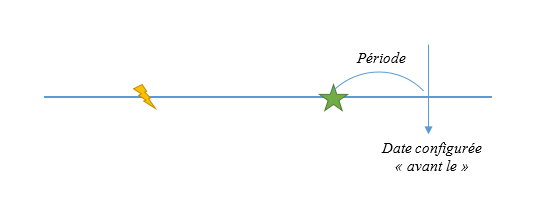
Période : ✅
Date : ✅
Type de date : ✅ avant le
Nombre de répétitions : ❌
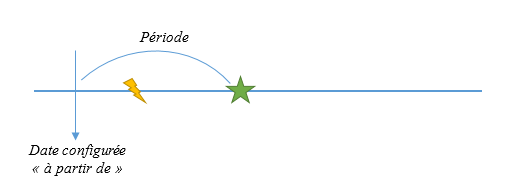
Période : ✅
Date : ✅ Antérieur à la date de démarrage
Type de date : ✅ à partir de
Nombre de répétitions : ❌
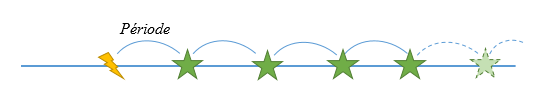
Période : ✅
Date : ❌
Type de date : ❌
Nombre de répétitions : -1
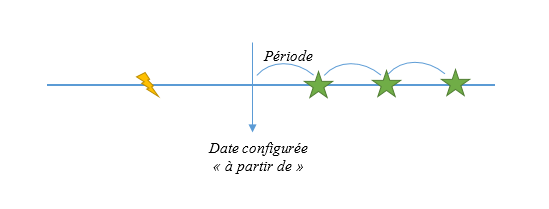
Période : ✅
Date : ✅
Type de date : ✅ à partir de
Nombre de répétitions : ✅ 3
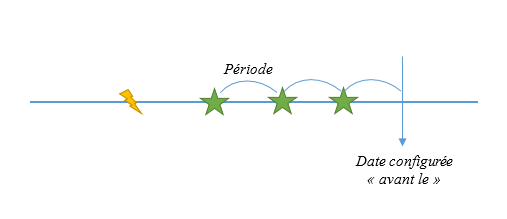
Période : ✅
Date : ✅
Type de date : ✅ avant le
Nombre de répétitions : ✅ 3


