In Design, you have the possibility to change the role of users or user groups whether the process is already deployed or not.
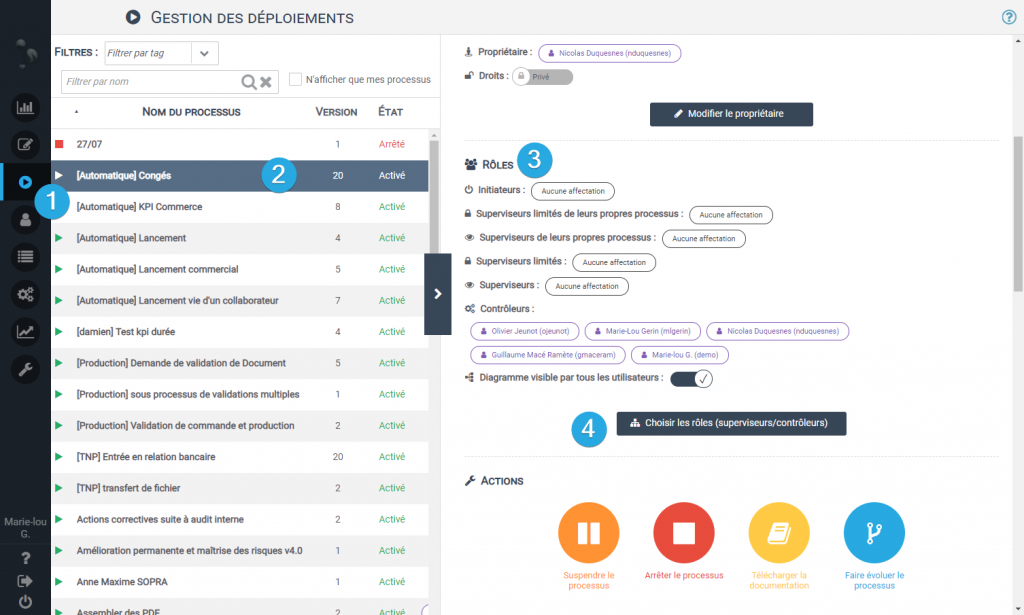
- Click on the tab Deployments 1️⃣ in the left menu
- Choose the processus2️⃣ in which you want to change user roles
- Go to Roles 3️⃣ in the right window. You can see the role of each user or user group within the process.
- Click on the button Choose Roles 4️⃣ to change the role assignment.
- The following window opens:
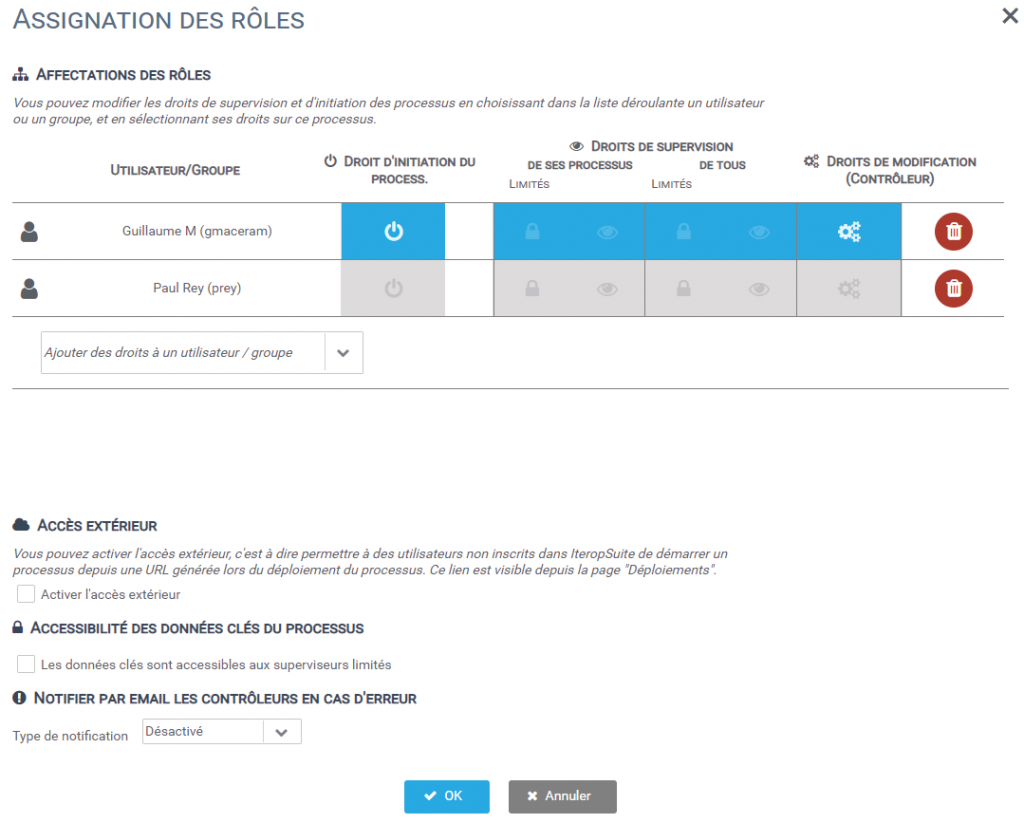
This assignment window allows you to manage your assignments by group or user. Simply click on the rows and columns corresponding to the desired rights.
If you want to change the users present in a group, you can consult the following page: Manage your groups and assign users.
Error management
At the bottom of the role assignment window, you can choose to alert process controllers when an error is detected.
To do this, simply select the frequency of alerts : Disabled / Daily / A each error.
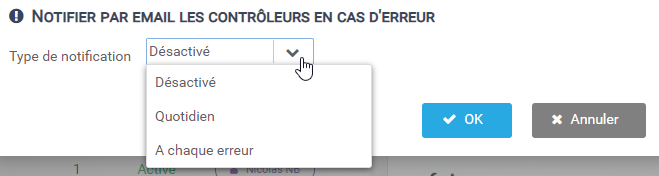
It is also interesting to note that these errors are accessible in the “Errors” tab of the PLAY menu.

An error is visible to a user in the error tab of the PLAY menu if :
- He is a director
- He owns the process
- He’s a process controller


