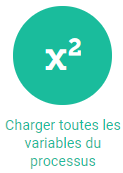Sometimes processes can go wrong. In order to make their management easier, Iterop Play has a page specially designed for.
Overview
As soon as one of the process tasks returns an irregularity, it immediately appears in the error list.
You just have to select the task concerned to access to the error management interface which will allow :
- To perform actions that will allow the error/process state to evolve 🟠
- To have information about the error and the process 🔵
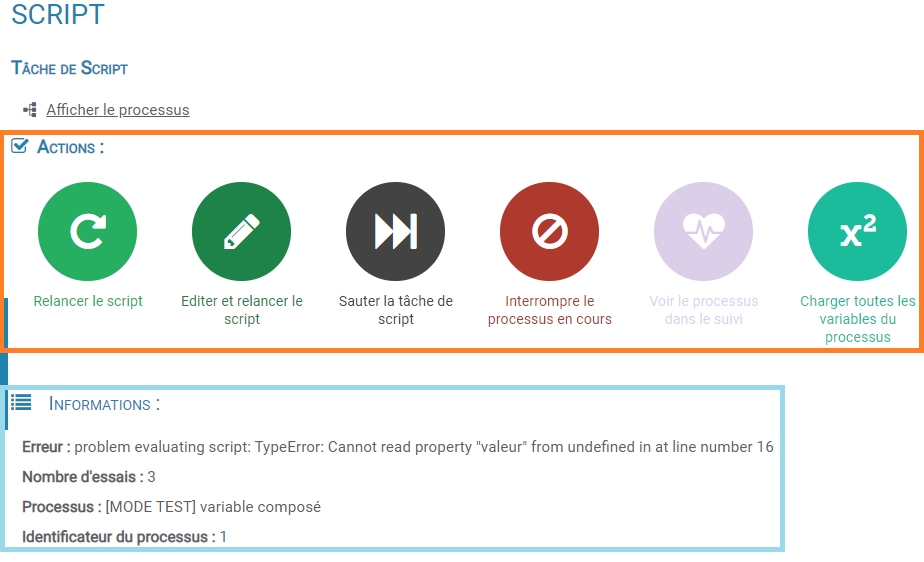
The information
In the lower part of the error management interface, there are some important information important.
These include:
- The message corresponding to the error
- The number of attempts
- The name of the process
- The process identifier
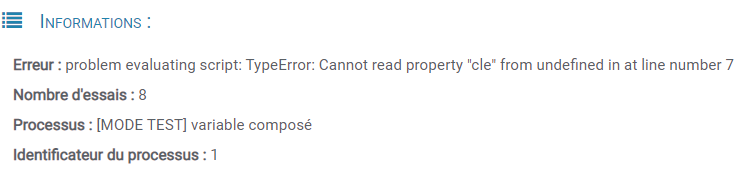
- If the cause of the error is a script task, the script will be displayed :
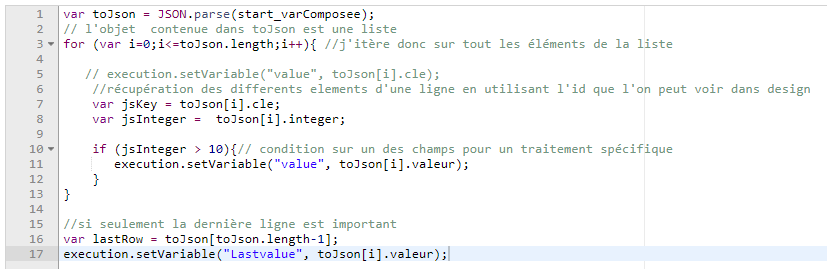
- Finally, if it is a service task that is the cause, you will find the current variables.

Actions
The error management interface gives the possibility to perform automatic actions.
There are 7 major actions:
Recalculate and restart the service task or script
The application will try to restart the process en recalculating the input data. This is because you can change the process variables to solve the problem.
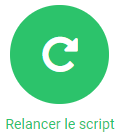
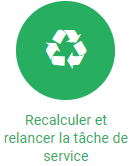
Restart the service task
The application will try tore-run the task service without recalculating lthe input data.
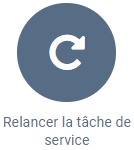
Edit and restart the script
This function allows you to relaunch the script task allowing you to modify it beforehand.
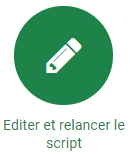
You will be able to copy it to the clipboard, restart it or reload the initial script (if you have made changes). Warning the changes in the script will not be final, to save the changes you will have to evolve the deployment and modify the task in question in the template.
Skip the service or script task
The system will not perform the task, and go directly to the next step. Warning, absence of data can cause execution errors in the continuation of the process. However, it is possible to edit the variables before continuing to ensure the correct operation of the procedure.
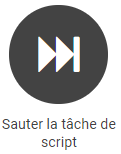
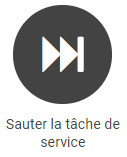
Interrupt the ongoing process
You will have the choice between stop or terminate the process. The interruption of the current process suspends also all sub-processes called by it.

See the process in the follow-up
This button is a redirection to the process tracking.
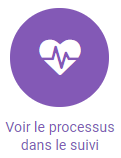
Load all process variables
This action allows to display all the process variables (including their value) as well as their debugger in the variable part at the bottom of the management interface.![]()